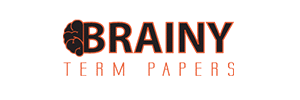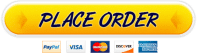cis 100 questions
| 1 | Start PowerPoint. Download and open the file named pp_ch03_grader_3g_hw_Travel.pptx. | 0 |
| 2 | Change the Colors for the presentation to Blue Warm. | 4 |
| 3 | On Slide 1, format the background with the Water droplets texture, and then change the Transparency to 50%. | 8 |
| 4 | Select Slides 2 through 4, and then apply a Solid fill to the background of the selected slides—in the second to last column, the third color—Teal, Accent 5, Lighter 60%. | 6 |
| 5 | On Slide 2, hide the background graphics. | 4 |
| 6 | On Slide 2 insert a Table with 3 columns and 4 rows. Apply table style Medium Style 3 – Accent 3, and then type the information below in the inserted table. Trip Type Day One Day Two Adventure Seeker Kayak and Snorkel Nature Preserve Hike Family Friendly Pacifica Bay Zoo Beach Day and Horseback Riding Arts & Culture Pacifica Bay Art Museum Artisan Walk |
10 |
| 7 | Resize the table so that its lower edge extends to 3 inches on the lower half of the vertical ruler (height 4.72″), and then distribute the table rows. Align the table text so that it is centered horizontally and vertically within the cells. | 8 |
| 8 | In the table, change the Font Size of the first row of text to 24. Apply a Circle style Cell Bevel to the first row. Note, depending on the version of Office you are using, the Cell Bevel style may be called Round. | 4 |
| 9 | On Slide 3, animate the picture using the Wipe entrance effect starting After Previous. Change the Duration to 01.00 (1 Second). Apply the Split entrance effect to the bulleted list placeholder, and then change the Effect Options to Vertical Out. | 8 |
| 10 | On Slide 4, insert a Clustered Column chart. In the worksheet, beginning in cell B1, type the following data. After typing the last number in the worksheet—67300—press ENTER. Do not press TAB. In row 1, beginning in cell B1: 2017, 2018, 2019 In row 2, beginning in cell A2: Spring, 75600, 72300, 81460 In row 3, beginning in cell A3: Summer, 105300, 128730,143600 In row 4, beginning in cell A4: Fall, 35900, 58300, 58320 In row 5, beginning in cell A5: Winter, 41600, 58430, 67300 |
10 |
| 11 | Apply Chart Style 8 to the chart, and then remove the Chart Title element. Apply the Wipe entrance effect to the chart and change the Effect Options to By Series. | 8 |
| 12 | On Slide 5, apply the Style 1 background style to this slide only. Note: Mac users, because you cannot change the background of a single slide, leave the background as is. You will not lose points for this.
From your downloaded grader files, insert the video p03G_Video.mp4. |
8 |
| 13 | Change the Video Height to 6 and use the Align Center and Align Top options to position the video. Apply the Soft Edge Rectangle video style. | 8 |
| 14 | On the Playback tab, change the Video Options to Start the video Automatically. Trim the video so that the End Time is 00:09 and then compress the media to Low Quality. | 6 |
| 15 | On Slide 6, hide the background graphics, and then format the slide background by inserting a picture from your downloaded grader files— p03G_Background.jpg. Set the Transparency to 0% | 6 |
| 16 | Insert a Header & Footer on the Notes and Handouts. Include the Date and time updated automatically, the Page number, and a Footer with the text Travel Presentation Display the document properties. As the Tags type travel, tourism |
2 |
| 17 | View the slide show from the beginning. Save and close the presentation. Exit PowerPoint. Submit the file as directed. | 0 |